Black Berry is counted as one the toping smart phone in the market, with a large number of users worldwide. In the post I will write about how to make calls on your blackberry smart phone, after the Radio Mode is off. I know it will sound strange to some people and familiar to some, this trick exists for a long time now, but not all blackberry users know about it or even how it works. Believe me, you have come across a helpful trick today and you would be very grade to share it with friends and loved ones
Now tell me, how do you feel when your blackberry turn off radio mode? Good Or Bad? Actually is not a good experience when it happens in a lonely or at a dangerous place, even when you can hardly see anyone to help you out in a critical moment. You might be in a traffic, at the same time you might want to meet up with an important meeting or appointment, and it happens that your BB has disable radio mode, and you might be running up and down trying all mess to get in touch with the head of the meeting or call your partner to inform them of your situation. Chill up I have a solution to the problems, just take your time to read this post to the end.
I think you would like to read my personal experience about the issue of radio mode off. It was on Thurday morning, I wake up and was ready for school before I got a call from my call rep that we would be having a quiz by 10.00 am, so I decided to sit back and do some homework, unfortunately we had no light at home , AT 9.00 I embossed a bus going to school in order to meet up with my quiz not knowing that the quiz has been canceled and I couldn't reach my class rep because my phone was on SOS Radio mode off, when I meet my class rep at school he laugh and told me that the quiz won't hold again, I was like gosh had it been my phone wasn't in radio mode off I would have received the latest information about the quiz. That's it, I don't know what your own experience was, but let get it solved
How To Make Calls On Black Berry, After Radio Mode Is Off/Disactivited
Remender Radio mode turns off at limited percent, and when that is done, you can only play music with your smart phone, but you will not be able to call or receive calls till you charge your phone
Good news, you can make and answer calls after your smart phone turns radio mode off by dialing a code Code? Yes code. You can make calls up to1hr with this trick
Just dialing 911 and your phone will automatically turn on radio mode, which allows you to make a call for some period of time














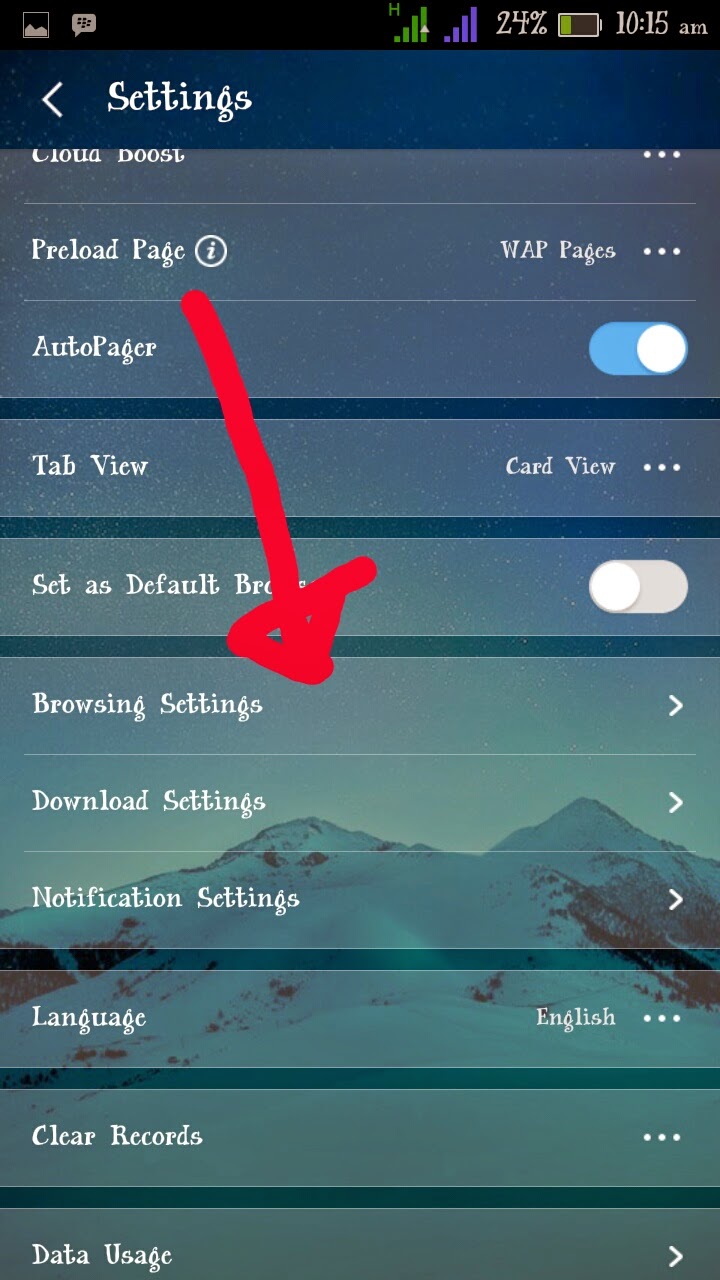







.jpg)



